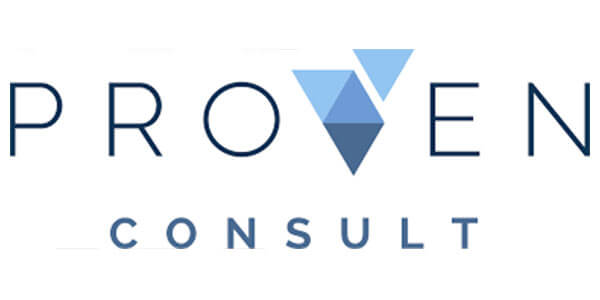Monitoring Performance of webMethods Integration Server
The software webMethods is the Service Oriented Architecture (SOA) platform, which comprises numerous infrastructure elements and traits. webMethods permits businesses to make, arrange, and incorporate operating procedures and networking services. The extension of SOA for webMethodsallows you to track various core elements of webMethods infrastructure.
SOA expansion can be utilized for webMethods dashboards and measures to track and analyze the activities and health of the webmethods integration server.
The webMethods Integration Server allows organizations to expose and incorporate recent and ongoing business services. It comprises tools that permit to test, plan & extend the latest services and computerize, arrange and gather the vaguely connected services to the enhance operating procedures. It offers a centralized stage for operating and sharing services. It accepts customer’s requests, determines the asked services, and transmits data to the operating services, accommodates the output generated by the services, and gives feedback to the customers. webMethods is used mainly for coordinating operations among application servers, databanks, and personalized applications. webMethods permits businesses and organizations to interchange documents in electronic form.
How to Check the Integration Server’s Performance?
As the manager, you allow supervising of webMethods Integration Server by carrying out the following steps:
- Confirm that the Java Agent is downloaded in your device.
- Confirm that assisted webMethods Integration Server downloaded. Review the consistency guide to know which editions are compatible with the version of CA Application Performance Management (APM). Review whether you have a compatible edition of webMethods. Open the link in your web browser and check whether the version level is listed.
http://<Integration_Server_Hostname>:<port-number>/WmRoot/Updates.dsp
- Review that the CA APM and agent for SOA are downloaded and permitted.
- Allow the agent to utilize the CA APM for webMethods Integration Server by setting up the agent’s profile. This step can be skipped if CA APM for webMethods Integration Server is already allowed in the agent for utilizing the response file or standalone agent installer.
- Upgrade the wrapper setup file to involve these latest files:
wrapper.java.additional.7=-javaagent:<PathToAgent>/wily/Agent.jar
wrapper.java.additional.8=DagentProfile=<PathToAgent>/wily/core/config/<Name_of_the_IntroscopeAgent.profile_in_use>
- Assure that <InstallDir>/IntegrationServer/lib/jarsis in the CLASSPATH.
- Permit the Business manager extension.
Ways to check integration server’s performance through manually enabling the agent are as follows:
- Choose CA APM for webMethods Integration Server after downloading the agent. The profile of the agent will be configured on its own with normal settings.
- Don’t choose CA APM for webMethods Integration Server after downloading the agent. The agent profile can be structured manually with the help of following steps:
- Review that the default agent is downloaded and permitted.
- The directory files should be copied to the related central directory.
- The agent home file should be opened in the editor and modify its properties and then create a backup of the file.
- Editing is to be performed and uncomment the Web Services section and then back up the file.
- Reload the webMethods Integration Server procedure.
Very well-known big organizations have been driving improved integration with webMethods, and it has helped them to connect virtually any application or system for quick data sharing.